About: Ship Details (Menu) Sponge Permalink
There will be three tabs on the left displaying the ships the pirate owns. Click on a ship to view the details. The detail screen will show an image of the ship, its name and class. Under that, it will display any Hull or Rigging Options that may have been added to the ship. Below and to the right of that, is damage to the vessel will show in colors (Yellow for Moderate, Red for Critical). Also, the ship's current Hull Health (HP) and Sail Health (Speed) will appear below the ship. At the bottom will appear the cargo, deck cannons, crew and broadsides.
| Attributes | Values |
|---|---|
| rdfs:label |
|
| rdfs:comment |
|
| dcterms:subject | |
| dbkwik:piratesonli...iPageUsesTemplate | |
| abstract |
|
Alternative Linked Data Views:
ODE
Raw Data in:
CXML |
CSV | RDF (
N-Triples
N3/Turtle
JSON
XML ) | OData (
Atom
JSON ) | Microdata (
JSON
HTML) |
JSON-LD
About
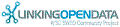

![[RDF Data]](/fct/images/sw-rdf-blue.png)
OpenLink Virtuoso version 07.20.3217, on Linux (x86_64-pc-linux-gnu), Standard Edition
Data on this page belongs to its respective rights holders.
Virtuoso Faceted Browser Copyright © 2009-2012 OpenLink Software
