The graphics used for the SageTV user interface and some other settings are loaded as theme sets, via the Select the User Interface Theme option in Detailed Setup: Advanced Settings. SageTV installs with the Standard theme. Additional user created themes may be found on the SageTV online forums at forums.sagetv.com/forums or may be available via Theme category in the Plugin Manager. == Adding Custom Images to an Existing Theme ==
| Attributes | Values |
|---|---|
| rdfs:label |
|
| rdfs:comment |
|
| dcterms:subject | |
| abstract |
|
Alternative Linked Data Views:
ODE
Raw Data in:
CXML |
CSV | RDF (
N-Triples
N3/Turtle
JSON
XML ) | OData (
Atom
JSON ) | Microdata (
JSON
HTML) |
JSON-LD
About
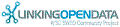

![[RDF Data]](/fct/images/sw-rdf-blue.png)
OpenLink Virtuoso version 07.20.3217, on Linux (x86_64-pc-linux-gnu), Standard Edition
Data on this page belongs to its respective rights holders.
Virtuoso Faceted Browser Copyright © 2009-2012 OpenLink Software
