Closed Captioning is available in SageTV. To view Closed Captions while watching a SageTV recording, check the following: You must be using a capture device that supports embedding Closed Captioning data in the recording file. ATSC and QAM tuners support Closed Captions. Also, some analog tuners support CC. Hauppauge analog tuners generally support CC, though certain newer device driver versions may be required. Use the Options command during Video Playback to view the pop-up Video Playback If you are using VMR9 and can't get CC to show up, try setting this registry value:
| Attributes | Values |
|---|---|
| rdfs:label |
|
| rdfs:comment |
|
| dcterms:subject | |
| abstract |
|
Alternative Linked Data Views:
ODE
Raw Data in:
CXML |
CSV | RDF (
N-Triples
N3/Turtle
JSON
XML ) | OData (
Atom
JSON ) | Microdata (
JSON
HTML) |
JSON-LD
About
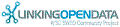

![[RDF Data]](/fct/images/sw-rdf-blue.png)
OpenLink Virtuoso version 07.20.3217, on Linux (x86_64-pc-linux-gnu), Standard Edition
Data on this page belongs to its respective rights holders.
Virtuoso Faceted Browser Copyright © 2009-2012 OpenLink Software
