About: Warp Portal Sponge Permalink
An Entity of Type : dbkwik:resource/CXLf8saZH35f7bPtKMC5qA==,
within Data Space : dbkwik.org associated with source dataset(s)
Warp Portal consumes a Blue Gemstone to create a portal that will transport those that enter to the portal's destination. Warp Portals will close after transporting the maximum number of characters or after the skill duration elapses.
| Attributes | Values |
|---|---|
| rdf:type | |
| rdfs:label |
|
| rdfs:comment |
|
| Level |
|
| dcterms:subject | |
| job class | |
| Cast Time |
|
| Cooldown |
|
| dbkwik:ragnarok/pr...iPageUsesTemplate | |
| Category |
|
| Name |
|
| Type |
|
| Requirements |
|
| abstract |
|
Alternative Linked Data Views:
ODE
Raw Data in:
CXML |
CSV | RDF (
N-Triples
N3/Turtle
JSON
XML ) | OData (
Atom
JSON ) | Microdata (
JSON
HTML) |
JSON-LD
About
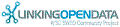

![[RDF Data]](/fct/images/sw-rdf-blue.png)
OpenLink Virtuoso version 07.20.3217, on Linux (x86_64-pc-linux-gnu), Standard Edition
Data on this page belongs to its respective rights holders.
Virtuoso Faceted Browser Copyright © 2009-2012 OpenLink Software
