| rdfs:comment
| - = Appendix C: Managing Recording Files = SageTV can automatically manage the disk space for all the video recording directories configured in Detailed Setup: General Settings, including deleting old recordings to make room for new ones. Or, if you prefer, you can manage the recordings yourself, removing recordings you no longer wish to keep by using the Delete command. Either way, if you do happen to run out of available disk space in all your video recording directories, SageTV will still automatically remove recordings when it needs to do so to make space for new ones. Note: If there is not enough space available to create a new recording and none of the existing recordings may be deleted automatically, then SageTV will be unable to record additional shows until you delete some recording
|
| abstract
| - = Appendix C: Managing Recording Files = SageTV can automatically manage the disk space for all the video recording directories configured in Detailed Setup: General Settings, including deleting old recordings to make room for new ones. Or, if you prefer, you can manage the recordings yourself, removing recordings you no longer wish to keep by using the Delete command. Either way, if you do happen to run out of available disk space in all your video recording directories, SageTV will still automatically remove recordings when it needs to do so to make space for new ones. Note: If there is not enough space available to create a new recording and none of the existing recordings may be deleted automatically, then SageTV will be unable to record additional shows until you delete some recordings. == Where to Store the Next Recording == When SageTV prepares to record a new show, it first must decide where to store the recording. When there is a single recording to be active: if there is enough free space already available for the expected size of that single recording, SageTV will simply choose to store the recording in the video directory that has the most space available. Thus: the video directory with the most space available for use by SageTV will always be used first. Remember: when determining the amount of space available in a directory, SageTV will take into account the space you may have specified that it should not use on that drive. If the free space is 40GB, but you told SageTV to leave 15GB free for that video directory, only 25GB is available. When multiple recordings are active at the same time: depending on the Video Recording Path Optimization Style setting, SageTV may decide to store the next new recording in the recording directory with the most available free space (the default Optimize for Space setting) or it may try to spread simultaneous recordings across multiple recording directories so that not all recordings are being written to the same drive at the same time (optional Optimize for Bandwidth setting). Note: When optimizing for bandwidth and there is not enough free space for a new recording, SageTV may delete recordings that are the lowest priority in the recording directory it selects to store the new recording, but the deleted recordings may not be the lowest priority of all existing recordings. Note: It is recommended that you not specify more than one video directory for each drive or partition being used to store SageTV recordings, otherwise SageTV could report that more space is available than there actually is when you view the System Information display.
|
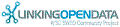

![[RDF Data]](/fct/images/sw-rdf-blue.png)
